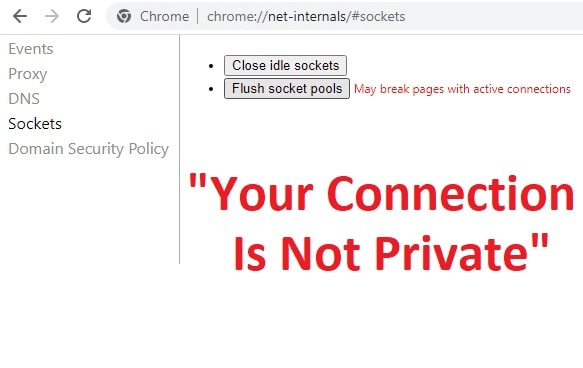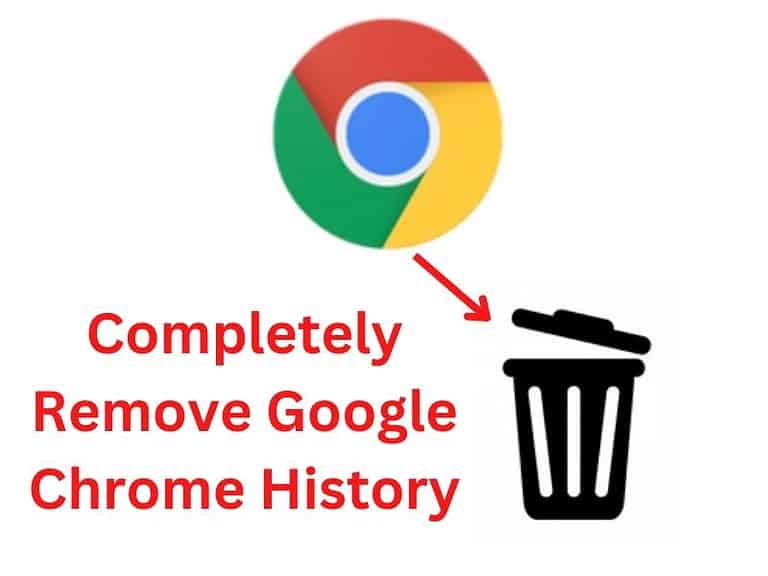Google chrome is the most used web browser in the world. It contains big user data and cookies. Cyberpunks try to steal this information. They use cookies, extensions, and viruses to redirect the user data. You should remove Google chrome redirect virus to protect your browsing data.
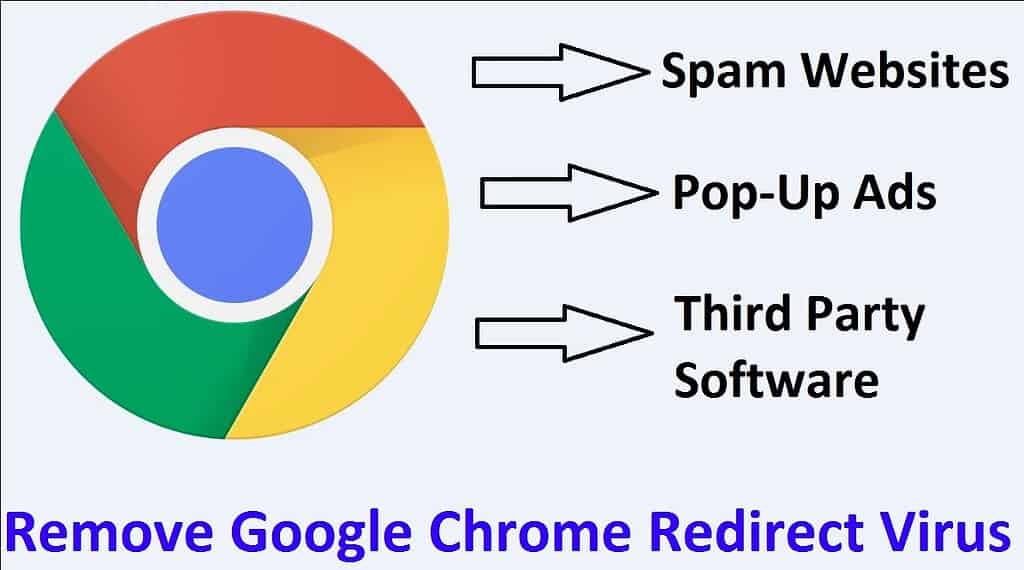
The big question is how do we know Google chrome has a redirect virus? In case you have pop-up ads or redirecting to another website means google chrome has a redirect virus. It also opens multiple tabs with lots of ads.
Methods to remove Google chrome redirect virus
The chrome redirect virus can come from distinct sources. Redirect to a spam website may also work from installed software. So, we have to check and find all the possibilities that cause redirect a website.
Remove google chrome redirect virus from sync data
We do clear cache, cookies as well as reset chrome but don’t delete specific user activity. Chrome display result on the user to user activity.
So, it is important to remove user activity to protect from the chrome redirect virus.
- Click on three vertical dots and then go to Settings.
- Select You and Google from the left menu.
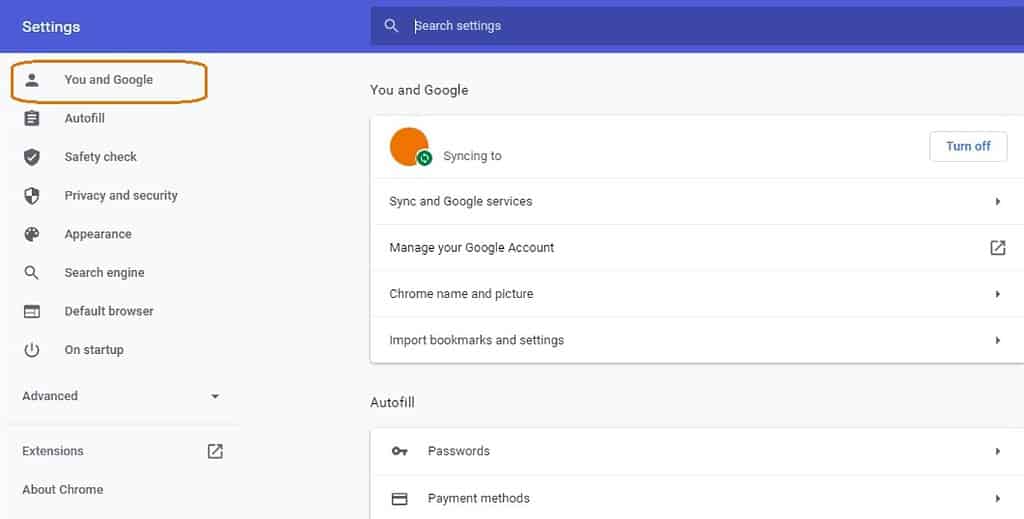
- Click on Sync and Google services.
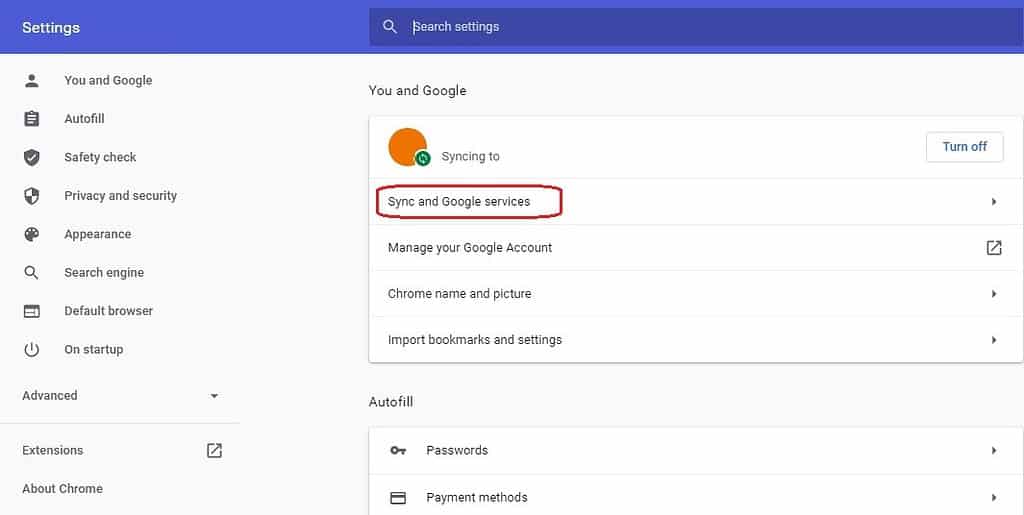
- Now click on Review your synced data.
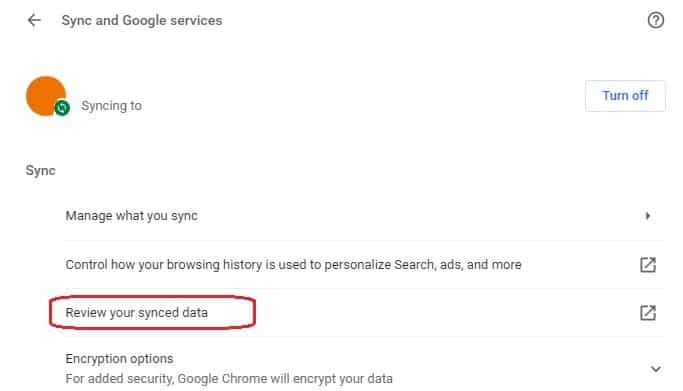
- Scroll down the page that is open and click on CLEAR DATA.
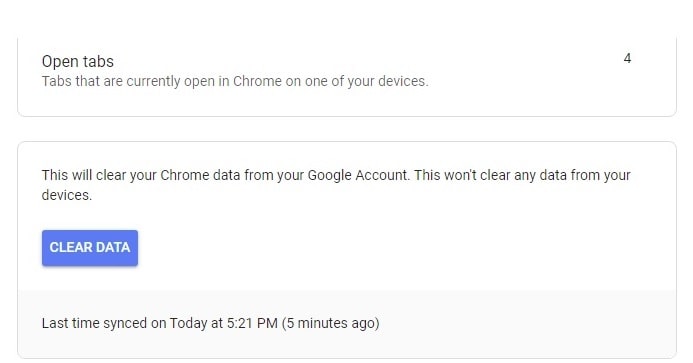
Completely delete User Activity With History
Your gmail account keeps safe your web and app activity login with chrome. This data saved in your account helps to give personalized experiences with all Google services.
However, follow the steps below to clear all saved data maybe include a Chrome redirect virus.
- Go to You and Google from Chrome Settings.
- Open Sync and Google services.
- Click on Control how your browsing history is used to personalize search, ads, and more.
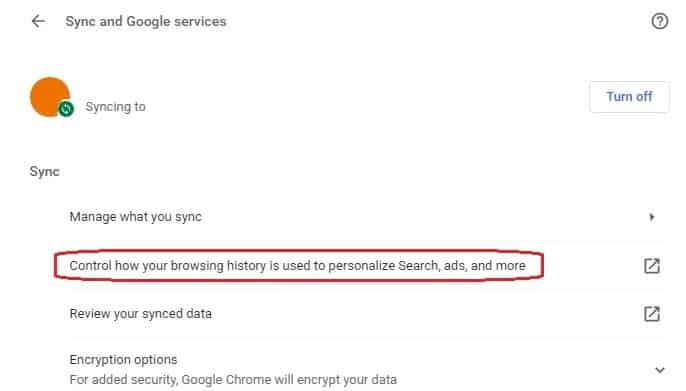
- A user activity control page will open.
- Scroll down and click on Manage activity.
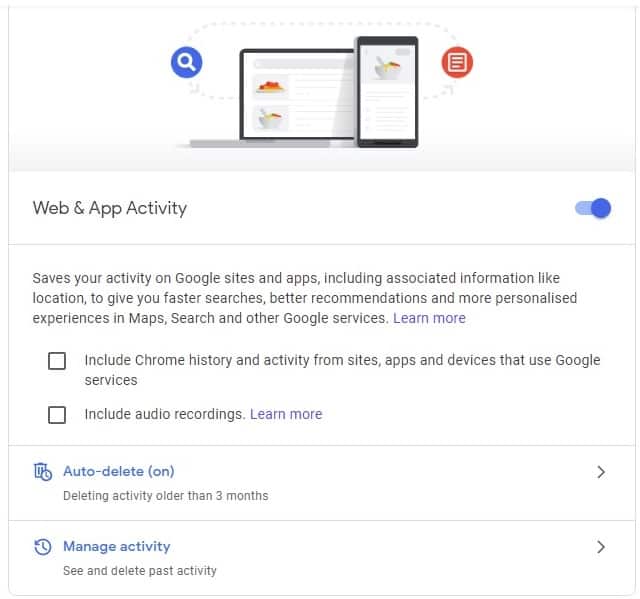
- Click on Delete and select Always.
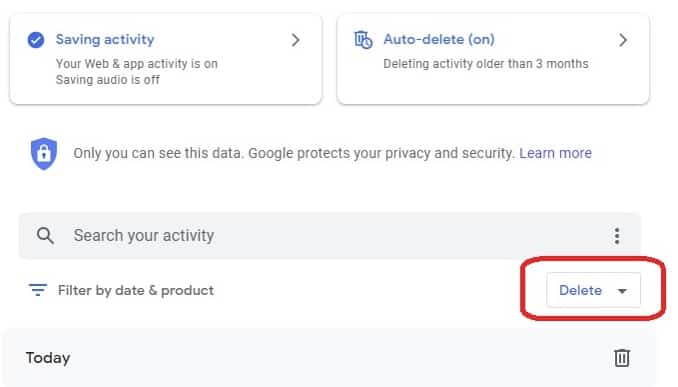
- Checkmark on all the boxes and then Next.
Clear Cache and Cookies Redirect
Cookies saved inside the chrome cache play a very important role in the result. A fake or bad site cookies can redirect you anywhere. It can also steal your personal data.
However to stop this delete browser cookies from time to time.
- Disconnect the internet from your laptop or desktop. It will disable the redirect virus.
- Open your Google Chrome browser and tap on three vertical dots from the top right.
- Click on Settings from the drop down menu.
- From the left menu select Privacy and security.
- Click on Cookies and other site data.
- Now scroll down the open page and click on See all cookies and site data.
- Find the tab Remove All and click on it.
- Further, restart the chrome browser.
Extensions Causes Redirect google chrome
Extensions are very useful and easy to target for the chrome redirect virus. Do not use the extension without proper knowledge of it. It is better to remove those extensions that you don’t know.
- Click on three vertical dots and then move to More tools.
- From the sub menu click on Extensions.
- A chrome tab will appear with all installed extensions.
- Find the extension name that you want to delete and then click on Remove.
- It may ask to confirm and you need to remove it again.
Reset and Remove google chrome redirect virus
Resetting chrome can clean all the cache, history, and saved cookies. It also removes any type of virus or malware. So, reset google chrome if nothing works because it removes all your settings.
- Open chrome settings as described in the above steps.
- Scroll down in last and click on Advanced.
- Once again keep scrolling to find Reset and clean up.
- Now, click on Restore settings to their original defaults.
- A popup window will open to ask for confirmation.
- Click on Reset Settings.
Remove google chrome redirect virus from windows programs
The Internet is full of free software and cracks. Free software and downloads always contain malware and virus. Antivirus protection installs on your pc can identify and remove this malware software instantly.
If you install this software in any way, then it will destroy your entire computer. So, always use antivirus protection and remove unwanted apps from your pc.
- Press Windows + R keys together.
- A Run box will appear.
- Type appwiz.cpl and hit ok.
- A window will open with the list of all the installed software.
- Find unwanted software and right-click then uninstall.
The antivirus protection software protects your computer from any type of virus and malware. Always up-to-date chrome browser as well as antivirus.